I will update this post as I continue on... THE BEST PART ABOUT GIMP IS THAT YOU CAN ALWAYS UNDO... SO FEEL FREE TO EXPERIMENT... AS NOTHING IS PERMANANT
Ok open GIMP
File>>open the picture of the truck you want to use....
Next you want to select only the actual paint of the of truck.. I find this easiest by using the select by color tool. (located in the top right of the toolbar)

Now use that tool to pick a color.... see how it just selects the one shade of color you picked? (in my case the medium orange) you can go to the tool options (bottom half of Toolbox) and choose to "Add to the current selection" (see arrow in picture) This option will allow you to chose another shade of the color, but it will add it to the selection...

Now see how i have selected more of the colors??? and it looks kinda staticy with all the dots on it? This means we are not finished yet....

You want to get the truck fully outlined as I have here....

But see how some of the background (sky and orange line on the road) is also selected? Now we need to Deselect those parts... So pick a selection tool (any of the top 3) I like to use the free select, but use what more comfortable to you But instead of adding to the selection we want to SUBRACT form the selection (red arrow) and go nuts, just dont deselect the truck.. REMEMBER IF YOU DO MAKE A GOOF UNDO ALWAYS WORKS!!

There we go... just got the truck selected... (You could have just outlined the truck with the free select tool, but I am very shakey with the mouse)
Ok now the fun part.... On the top menu there is a "colors" drop down... (6 to the right of "File" and 5 to the right of "Edit".. I sure hope I dont need a picture for this part)
You should get this window pop up
 Now you want to go to the color circle and select the color that best matches the paint you are trying to change (since my truck is orange I will pick the yellow) What you are telling it to do is pick this color to modify.
EDIT: This colored part is NOT neccasary.... since we have already selected JUSt the color we want to modify with the selction tools, you can just slide the slider!!! It will work better if you have refelections in the paint!!!
Now you want to go to the color circle and select the color that best matches the paint you are trying to change (since my truck is orange I will pick the yellow) What you are telling it to do is pick this color to modify.
EDIT: This colored part is NOT neccasary.... since we have already selected JUSt the color we want to modify with the selction tools, you can just slide the slider!!! It will work better if you have refelections in the paint!!!
Now it is just as simple as going down to the "hue" slider and moving it around to change the color.

(make sure the "preview" box is checked in the lower corner) Once you get close to the color you want use the "Lightness" and Saturation sliders to fine tune!!! (I find i lower the lightness and increase the Saturation a touch to get the best results)
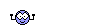
Hopefully you did it!!!
Bright pink bump anyone?

























